| This image has been resized. Click this bar to view the full image. The original image is sized 800x600. |

NOW SELECT THE OPTION ADDONS WHICH IS LABELED WITH 2ND OPTION.
| This image has been resized. Click this bar to view the full image. The original image is sized 720x576. |
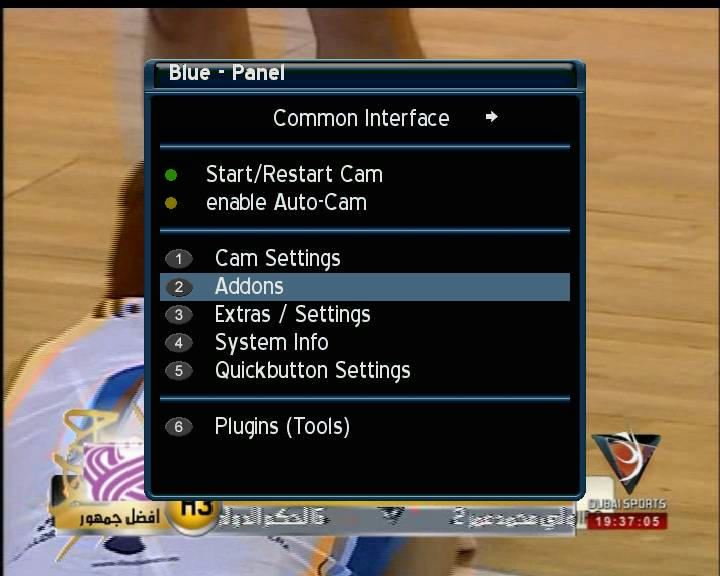
SELECT BY SCROLLING THROUGH YOUR REMOTE CONTROL UP AND DOWN KEYS OR SIMPLY PRESS THE BUTTON LABELED WITH 2 FROM YOUR REMOTE NUMERIC KEYS.
| This image has been resized. Click this bar to view the full image. The original image is sized 720x576. |
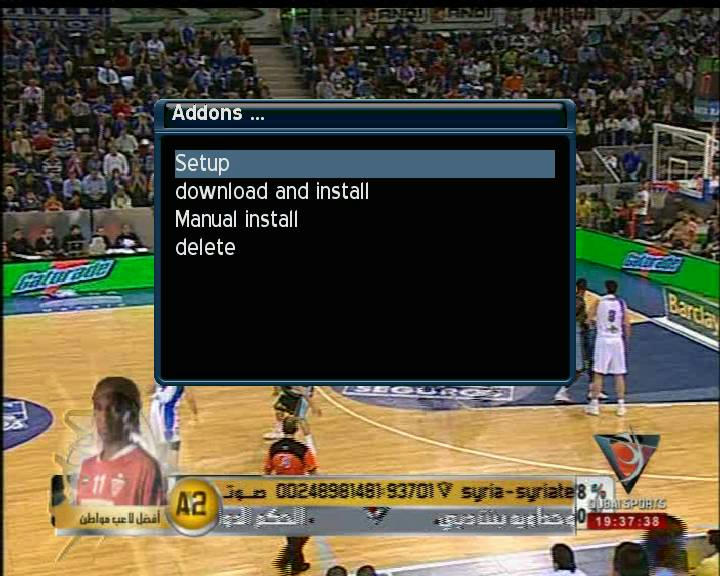
NOW SELECT DOWNLOAD AND INSTALL, YOU WILL SEE THIS WINDOW, MAKE SURE THAT YOUR ARE CONNECTED WITH INTERNET AND YOUR INTERNET IS SHARED WITH YOUR BOX.
| This image has been resized. Click this bar to view the full image. The original image is sized 720x576. |
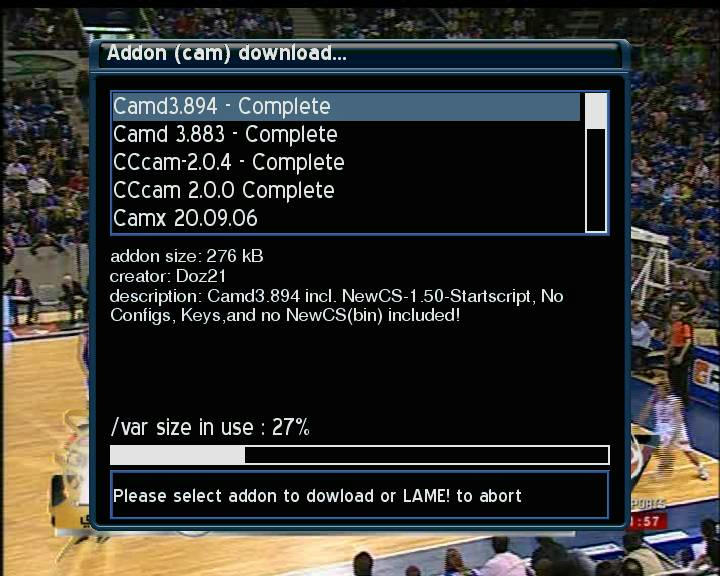
NOW SELECT CCcam 2.0.4 COMPLETE DOWNLOAD, CLICK ON IT AND IT WILL START DOWNLOADING YOUR CCcam FILES.
| This image has been resized. Click this bar to view the full image. The original image is sized 720x576. |
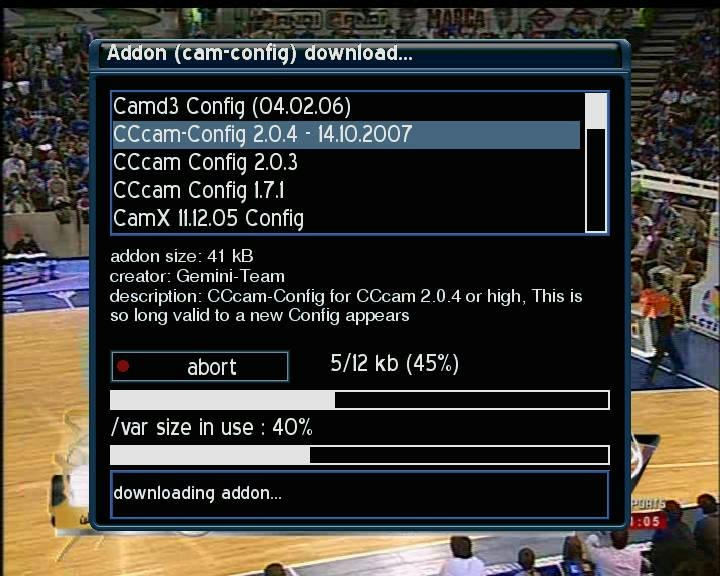
AFTER SUCCESSFUL CCcam 2.0.4 FILES DOWNLOAD, YOU WILL SEE THIS INDICATOR.
| This image has been resized. Click this bar to view the full image. The original image is sized 720x576. |
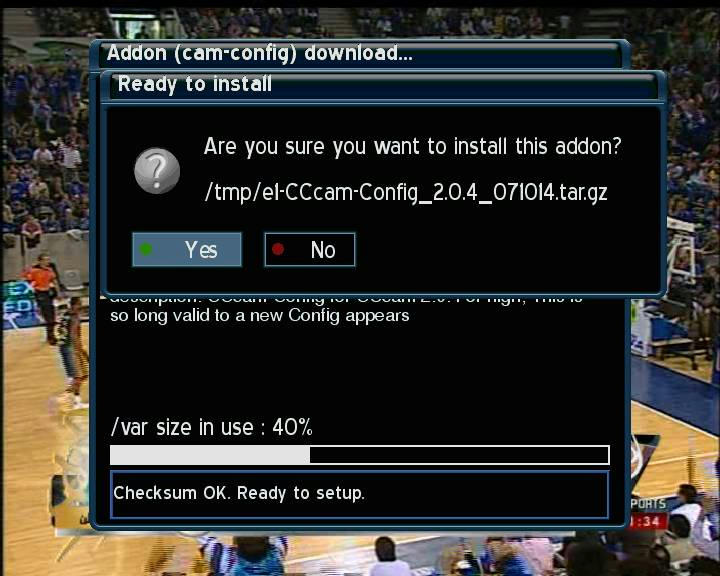
SELECT YES TO INSTALL THE CCcam 2.0.4 ON YOUR BOX.
NOW CLICK EXIT FROM YOUR REMOTE CONTROL AND SELECT DOWNLOAD CAM CONFIG
| This image has been resized. Click this bar to view the full image. The original image is sized 720x576. |
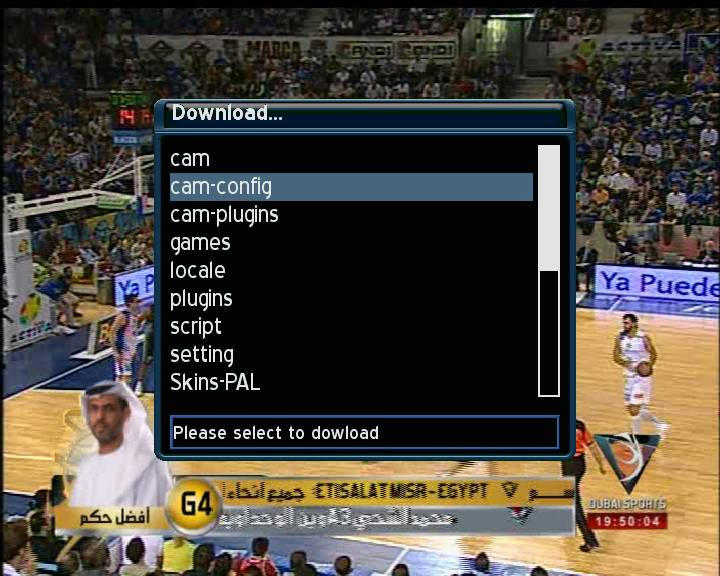
NOW SELECT CCcam 2.0.4 CONFIG FILES.
| This image has been resized. Click this bar to view the full image. The original image is sized 720x576. |
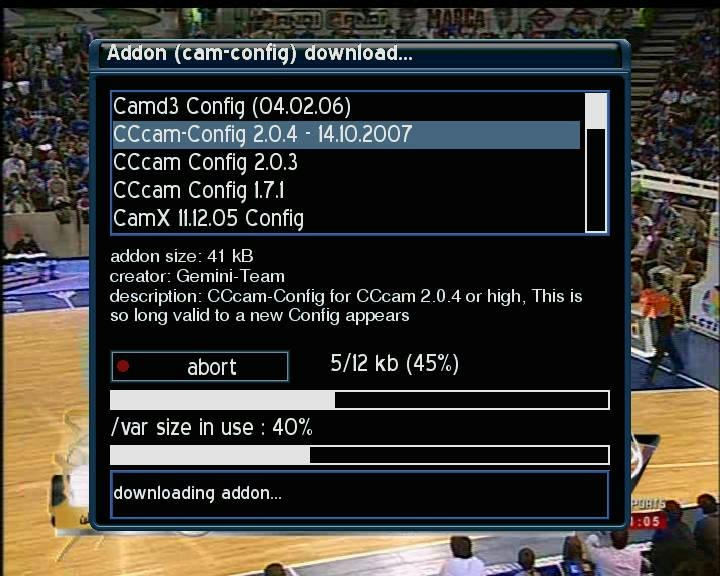
AFTER SUCCESSFUL DOWNLOAD YOU WILL BE PROMOTED TO INTALL THE CONFIG FILE.SELECT YES TO INSTALL.
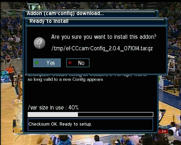
AFTER SUCCESSFUL INSTALL YOU WILL SEE AN INDICATOR FOR YOUR CONFIRMATION.
| This image has been resized. Click this bar to view the full image. The original image is sized 720x576. |
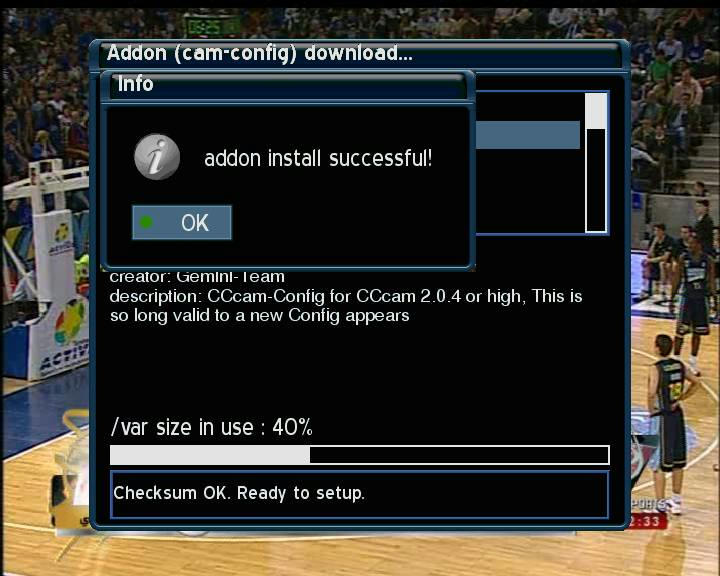
NOW EXIT THE ADDONS SCREEN, NOW START THE DDC (DREAMBOX CONTROL CENTER FROM YOUR COMPUTER).CONNECT YOUR BOX WITH THE COMPUTER.
| This image has been resized. Click this bar to view the full image. The original image is sized 799x600. |
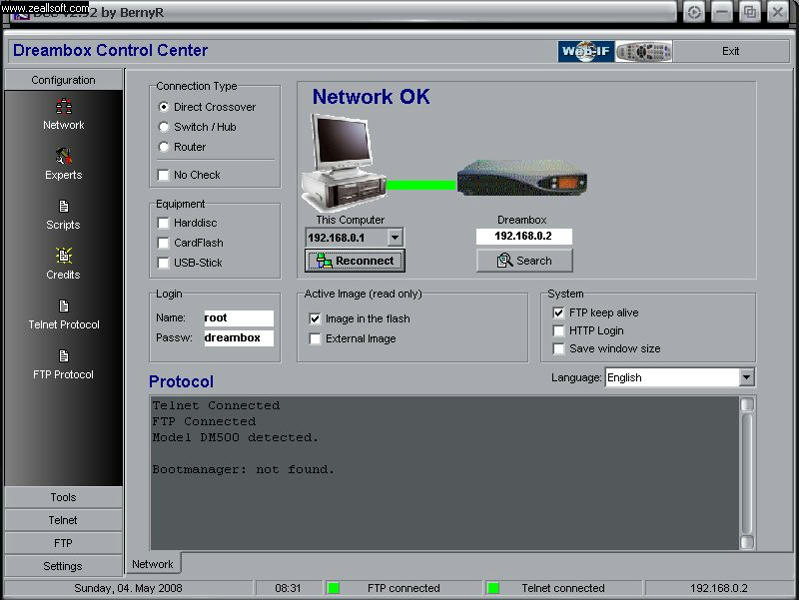
NOW SELECT FTP FROM DCC, NOW SELECT VAR/ETC AND SELECT CCcam.CONFIG FILE,RIGHT CLICK ON IT AND SELECT EDIT.
| This image has been resized. Click this bar to view the full image. The original image is sized 799x600. |
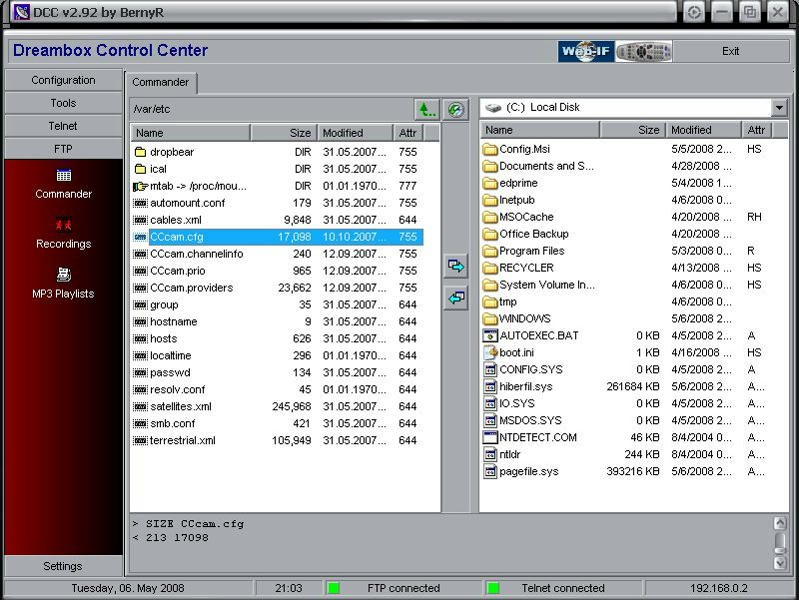
NOW REPLACE YOUR CCcam.CONFIG FILE WITH THE DOWNLOADED FILE.
| This image has been resized. Click this bar to view the full image. The original image is sized 800x600. |
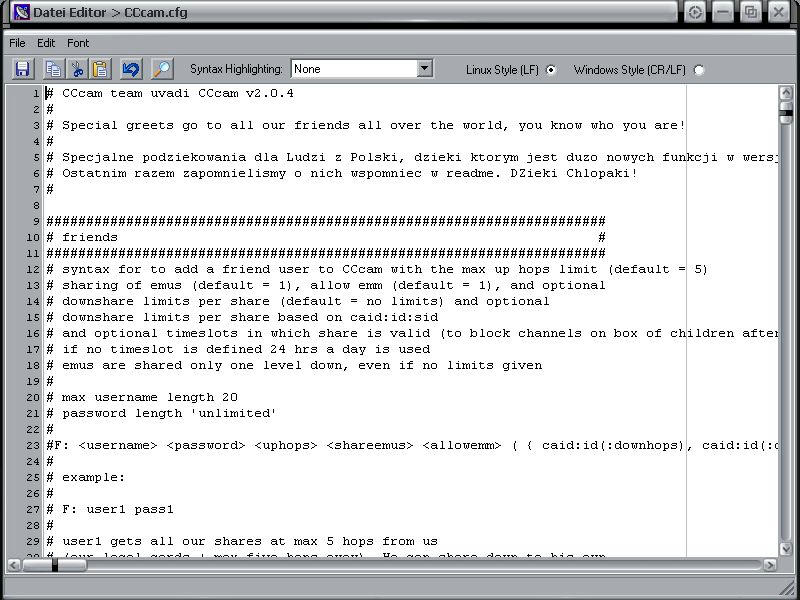
NOW CLOSE THE EDITOR, YOU WILL BE PROMOTED TO SAVE THE EDITED FILE AS A REPLACEMENT SELECT YES.
| This image has been resized. Click this bar to view the full image. The original image is sized 800x600. |

NOW EXIT THE DCC (DREAMBOX CONTROL CENTER).
AGAIN NOW PRESS THE BLUE BUTTON,
| This image has been resized. Click this bar to view the full image. The original image is sized 800x600. |

NOW SCROLL THE COMMON CAM TO CCcam 2.0.4 AT THE TOP WITH THE HELP OF VOLUME BUTTON FROM YOUR REMOTE.
| This image has been resized. Click this bar to view the full image. The original image is sized 720x576. |
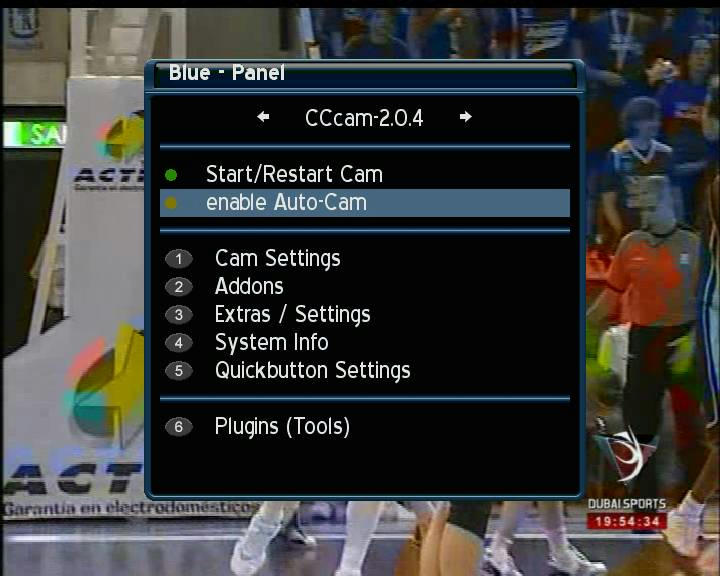
NOW SELECT AUTO CAM ENABLE,
| This image has been resized. Click this bar to view the full image. The original image is sized 720x576. |
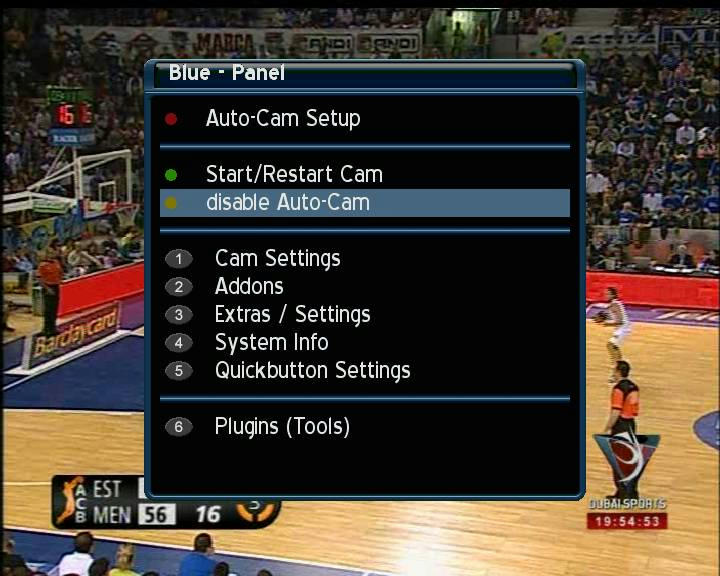
NOW SELECT AUTO CAM SETUP AT THE TOP.
| This image has been resized. Click this bar to view the full image. The original image is sized 720x576. |
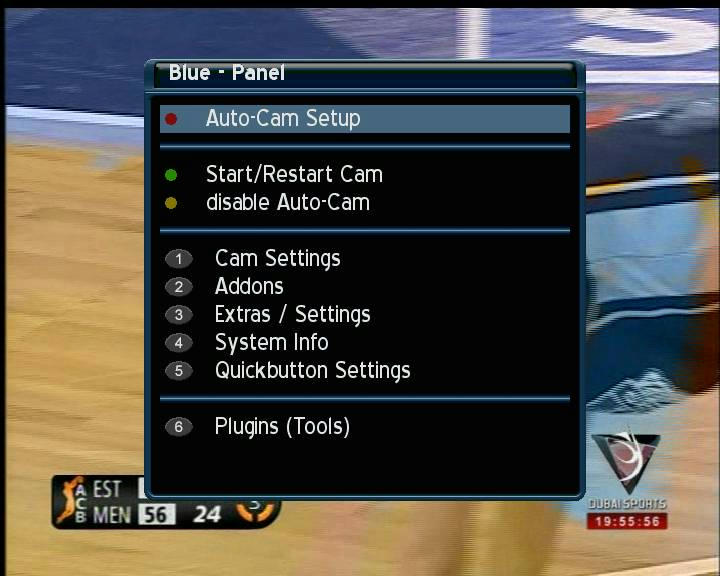
A NEW WINDOW WILL BE OPENED
| This image has been resized. Click this bar to view the full image. The original image is sized 720x576. |
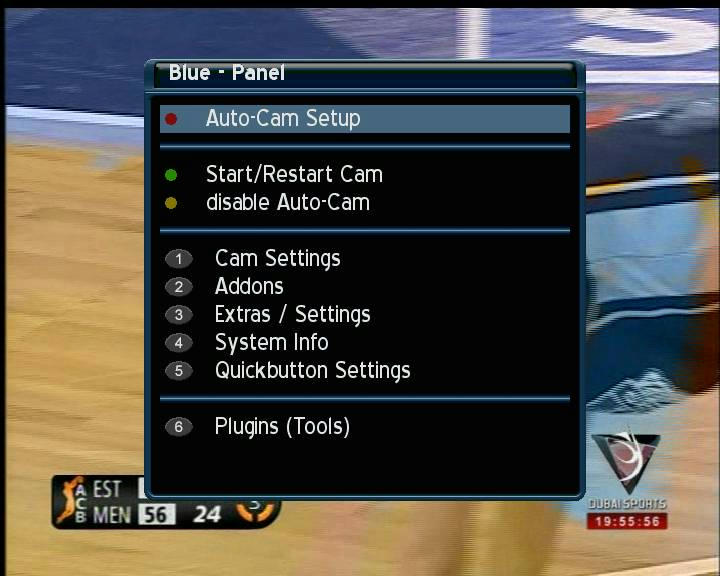
NOW SELECT CCcam 2.0.4 AS DEFAULT CAM.
| This image has been resized. Click this bar to view the full image. The original image is sized 720x576. |
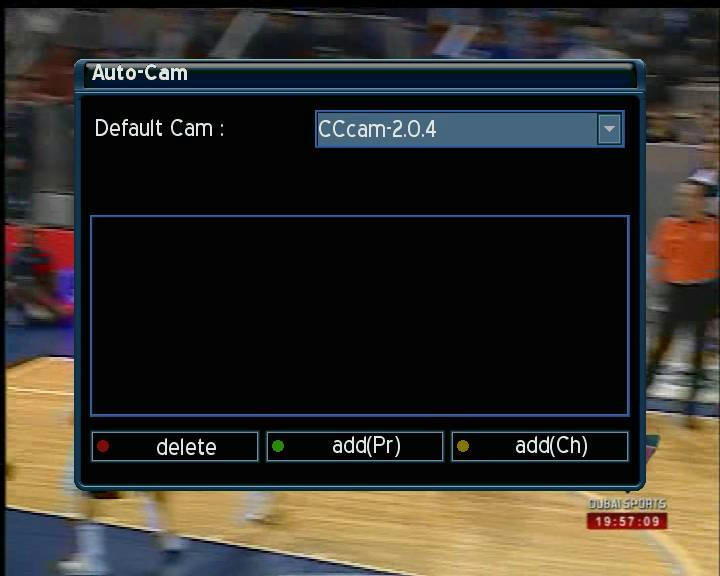
NOW EXIT THE ALL OPENED MENUS.
IN IDLE MODE REBOOT YOUR BOX.
| This image has been resized. Click this bar to view the full image. The original image is sized 720x576. |
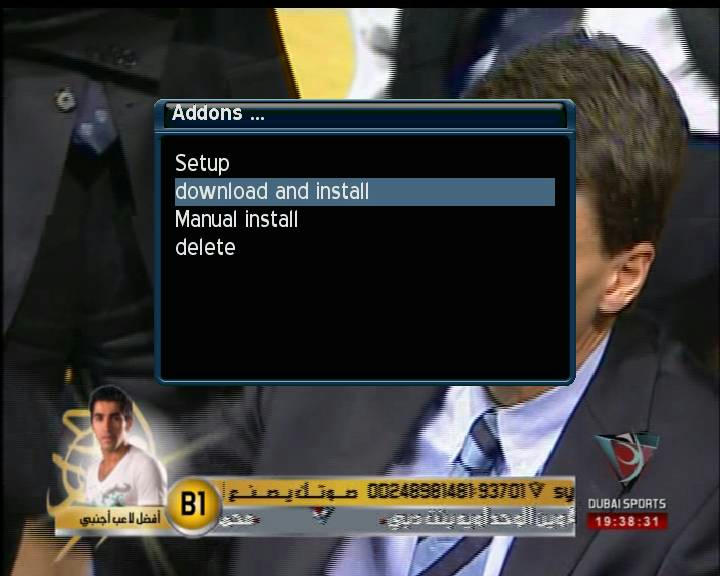
YOUR CCcam 2.0.4 WILL BE RUNNING , HAPPY CCcam SHARING.
Niciun comentariu:
Trimiteți un comentariu